|
The user zone is the area in the upper right corner of the HelpDesk interface. It contains a universal user avatar, as well as additional information and actions available to the logged in user.
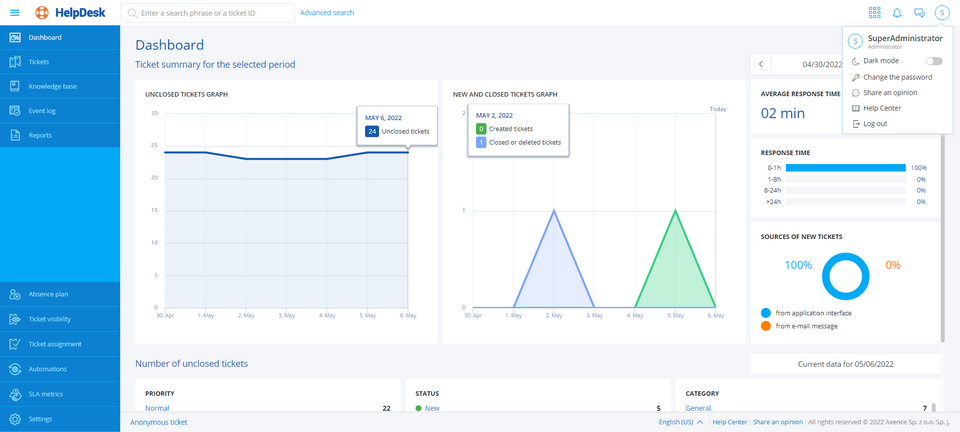
Icon
|
Description
|

|
Click the avatar to expand a pop-up menu with the following options (depending on the user type):
•Help Center (Administrator and HelpDesk employee) •Change password •Log out |

|
Click the icon to open chat.
|

|
The icon displays the number of new notifications related to changes in trouble tickets. Click the icon to display the new notifications (Administrator and HelpDesk employee).
|

|
Click this button to expand a list of available web modules. Click the module name to view the corresponding module, e.g. SmartTime
|
Related topics
 Starting the HelpDesk interface Starting the HelpDesk interface
 Main views Main views
|







