1. Edit an asset - Inventory Assistant allows you to edit information about a given resource. Information edited in this way is updated in the nVision console. To edit an asset, first find it using the search engine.
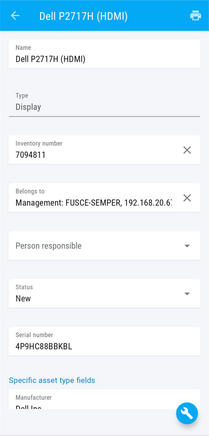
2. Add an activity - This option allows you to adding activities, i.e. updating information that does not relate to the resource, but relates to it directly. To display the tab for adding activities, click on the icon displayed in the tab of a specific resource.
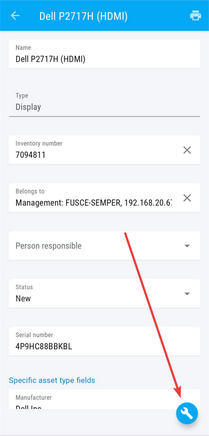
When adding an activity, first of all, select the activity by clicking on the Activity name field and selecting the appropriate activity template from the pull-down list. The list of activities is a closed directory - new activity templates can be added in the nVision console: Asset settings> Activity templates> Add template). The remaining fields to be completed are:
•Cost •Exeecution hours •Execution mins •Change status to (there is an information about current asset's status above it) •Description 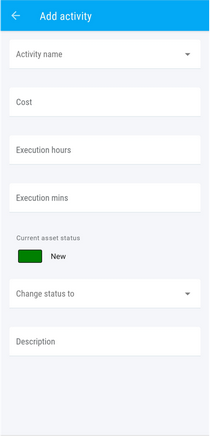
3. Print label - The nVision mobile application, apart from barcode scanning, also enables label printing. To print a label, the device on which the Inventory Assistant is installed should be connected to the printer. To display the label printing tab, click the icon displayed in the tab of a specific resource.
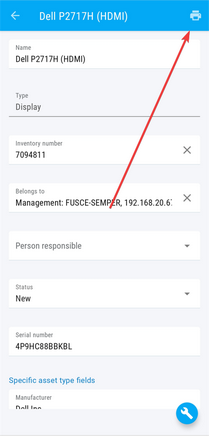
From the label printing tab, you can select a label template, share the label and select the printer you want to use. After selecting the appropriate label template, its visualization and asset parameters will be displayed below, along with information about which of them will be printed. After completing the configuration, in order to print the label, click the PRINT button.

|







