|
Possible user registration scenarios
Accounts for Administrator and HelpDesk (technical support) users can only be set up by the Administrator (also by the synchronization with Active Directory). In the case of self-registration by the user, only an end user account can be created. The account type can be later modified by the Administrator.
By the Administrator
To create a user account (of any type):
1.In the main nVision window go to the Users window. 2.In the Users tab, click the  Add button. Add button. 3.Enter the username and password for the entered user. 4.Define the user’s Role (User, HelpDesk, Administrator). 5.Set the account as enabled. 6.You can enter the user details (e-mail, full name), and also other rights, depending on the defined user type. |
Self-created by users, activated by the Administrator
Configuration:
1.In the main nVision window, expand the menu at the HelpDesk button, open the Configuration / Core settings option. 2.Check the Account self-registration field. 3.In the Account activation mode field, select the Manual activation by administrator option. To create a user account:
1.Run the HelpDesk interface. If a user is not logged in, the HelpDesk interface login window will appear. 2.Click Register button. 3.In the user registration dialog box, enter your E-mail address, which is also the interface login. 4.Enter Password and Full name. 5.Click Register button. 6.You can log in to the system when the administrator activates the newly created account. |
Self-created by users, activation by e-mail
Configuration:
1.In the main nVision window, expand the menu at the HelpDesk button, open the Configuration / Core settings option. 2.Check the Account self-registration field. 3.In Account activation mode field, select the Send activation e-mail option. To create a user account:
1.Run the HelpDesk interface. If a user is not logged in, the HelpDesk interface login window will appear. 2.Click Register button. 3.In the user registration dialog box, enter your E-mail address, which is also the interface login. 4.Enter Password and Full name. 5.Click Register button. 6.An activation e-mail will be sent to the entered e-mail address. To complete the registration process, you need to click the link in the e-mail. You can now log in to the HelpDesk interface. |
Self-created by users, without account activation
Configuration:
1.In the main nVision window, expand the menu at the HelpDesk button, open the Configuration / Core settings option. 2.Check the Account self-registration field. 3.In the Account activation mode field, select No needed option. To create a user account:
1.Run the HelpDesk interface. If a user is not logged in, the HelpDesk interface login window will appear. 2.Click Register button. 3.In the user registration dialog box, enter your E-mail address, which is also the interface login. 4.Enter Password and Full name. 5.Click Register button. 6.After the data is confirmed as valid (the e-mail address is unique and the password length is at least 8 characters), a registration completion message will appear. You can now log in to the HelpDesk interface. |
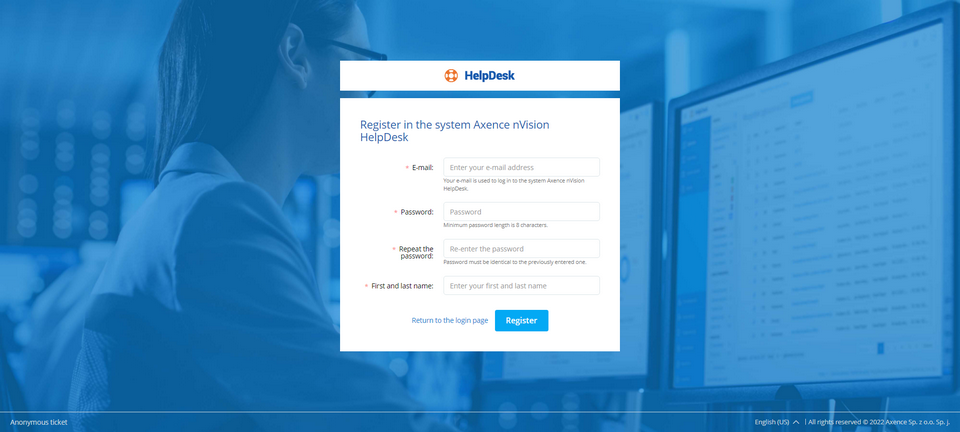
Related topics
 Starting the HelpDesk interface Starting the HelpDesk interface
 User management User management
 Settings Settings
|







