|
When using the Agent within the HelpDesk module, it is possible to use the remote command execution feature (similar to Windows system command line).
Perform the following steps:
1.Find the icon of the machine with the installed Axence nVision® Agent.
It is also possible to select several Agent icons – the remote command execution windows with tabs for all selected machines will open. 2.Select the icon of the computer with the Agent, right click it and select the Web access / Remote command execution option from the context menu. The Remote command execution window can also be opened from the Host info / Windows / Remote command execution window.
3.A remote command execution window will open with the Command field where the required commands should be entered. To execute the command, click the Execution button or press Enter.
When the remote command execution window is opened, a folder within which the commands will be executed and the result of whoami command (credentials on which command execution is based) are also displayed. It is possible to execute commands on multiple hosts at the same time.
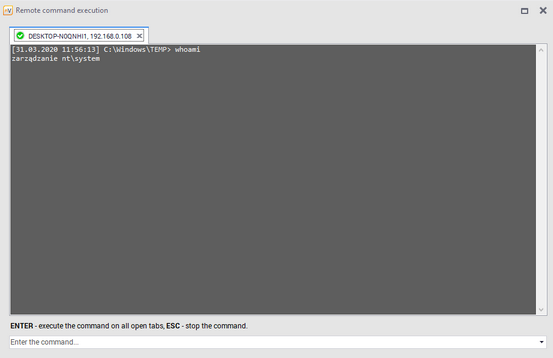
Examples of commands:
Command
|
Action
|
systeminfo
|
system overview, e.g. whether virtualization is working
|
ipconfig /all
|
network interface setup, including DNS server address
|
netsh wlan show all
|
wireless network setup, including currently detectable wireless networks
|
netstat -abfo
|
list of ports used by specific processes for listening / connecting
|
tracert <IP_nVision>
|
connection route between nVision Agent and nVision Server
|
query user
|
list of sessions for users logged in on the machine
|
tasklist /v
|
list of processes and sessions used by the processes, together with authorizations
|
taskkill /pid <PID>
|
termination of the selected process
|
tasklist /svc
|
list of services active on the machine
|
sc qc <SERVICE>
|
detailed information on the selected service
|
chkdsk c: /f /r /b
|
checking and repair of data on C:
|
dir c:\users\<USER>\downloads /a /s
|
list of downloaded files in the selected user’s folder
|
| 






