|
The Wake On LAN feature allows machines to be turned on remotely. It is available, if the MAC address of the machine to be turned on or woken up is known. Apart from this, the machine must be preconfigured (as described below) and, if the machine will be woken up from outside of LAN, port redirection must be set up in the router.
To turn on the specific monitored device, e.g. with NetWatch tool, right click the device and select Tools | Wake On LAN in the pop-up menu.
Configuration of the device to be woken up
The settings depend on a specific device. Examples of requirements and settings:
| 1. | To enable Wake On LAN feature, an ATX power adapter, at least 1A, +5Vsb is necessary. |
| 2. | BIOS settings:
in Power (Management) or Advanced tab, enable Wake On LAN – the option can have different names, e.g. Wake On LAN, MAC Resume From S3/S4, MACPME Power Up Control, Power On By Onboard LAN, Power Up By Onboard LAN, Resume by LAN, Resume By WOL, Resume on LAN, Resume on LAN/PME#, Wake on LAN from S5, Wake Up On LAN, WakeUp by Onboard LAN or WOL (PME#) From Soft-Off. |
| 3. | Network adapter settings: |
| a. | Navigate to network adapter settings in Windows | Control Panel | Device Manager. |
| b. | Set the options in Power Management tab to enable the waking up of the machine (option names depend on the network adapter, e.g. Allow the device to wake the machine from sleep mode). |
| c. | Enable waking and Wake On LAN in Advanced tab – option names can differ depending on the network adapter. Examples of settings are presented below: |
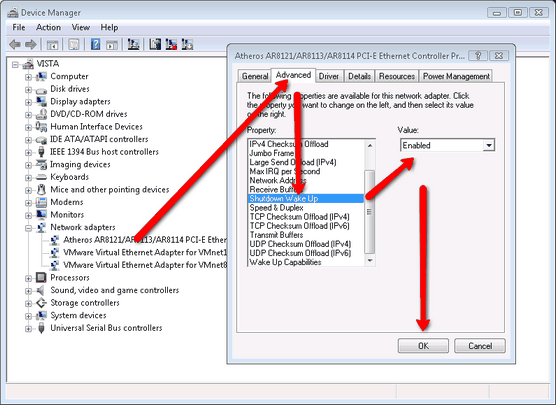
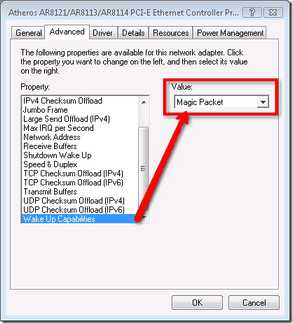
|





