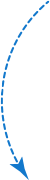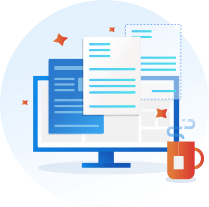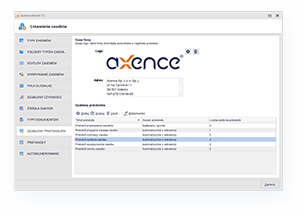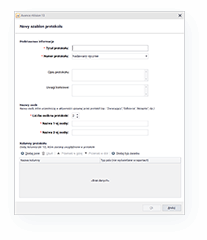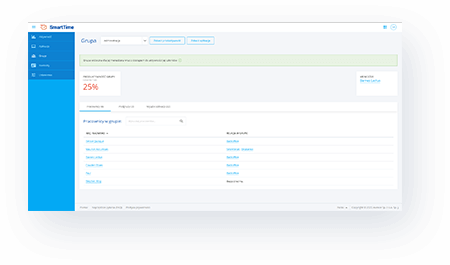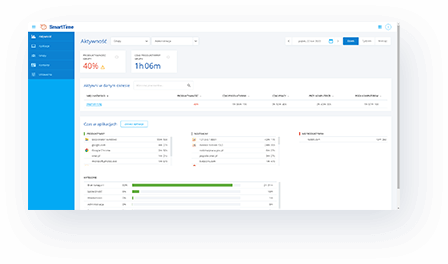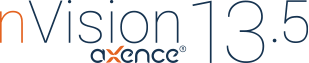
Mobile Asset Management,
more secure workstation
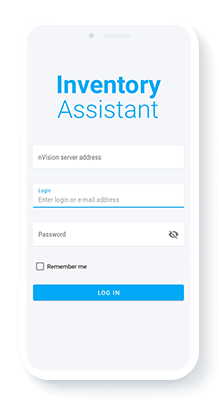
Mobile inventory with Android app
Document generator in Inventory
Integration with Windows Firewall
Dark mode in Helpdesk and SmartTime
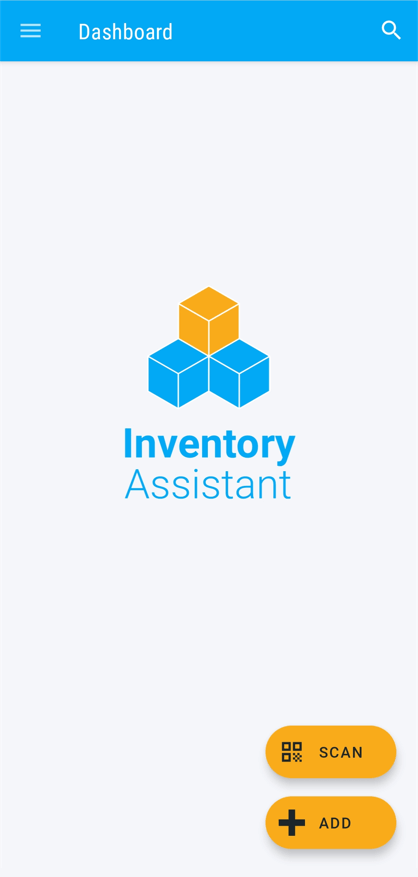
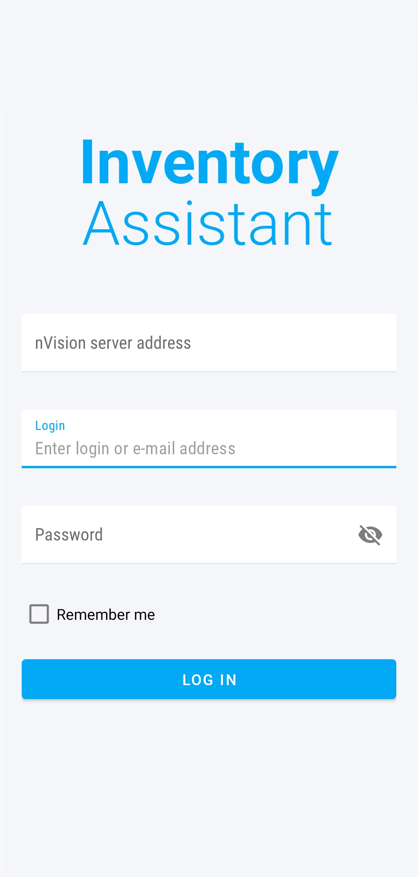
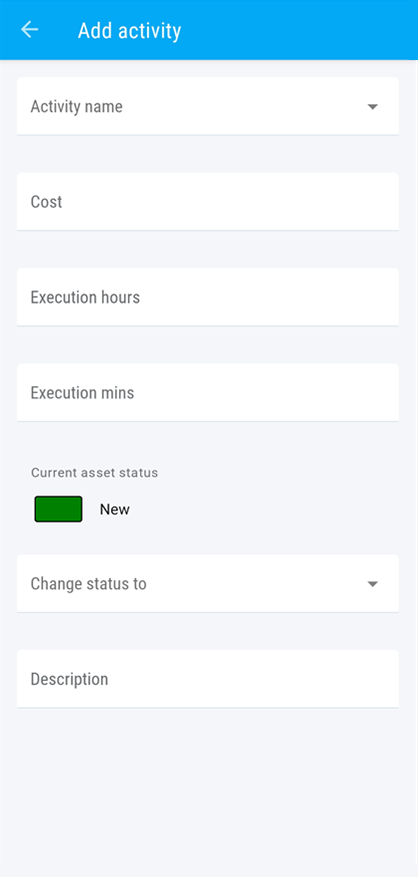
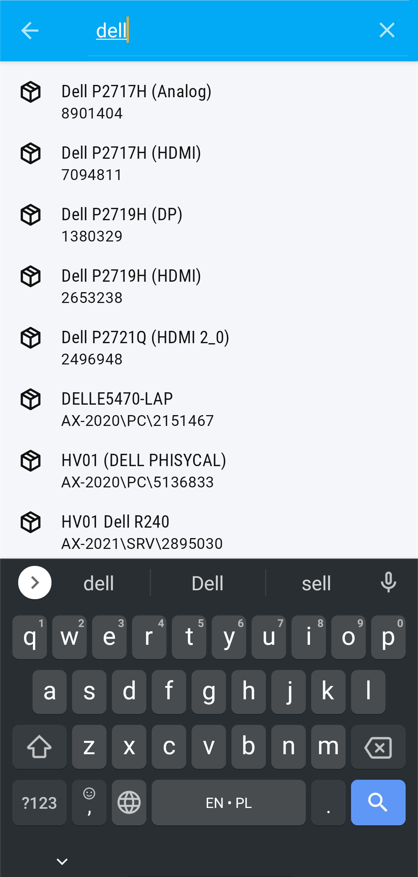
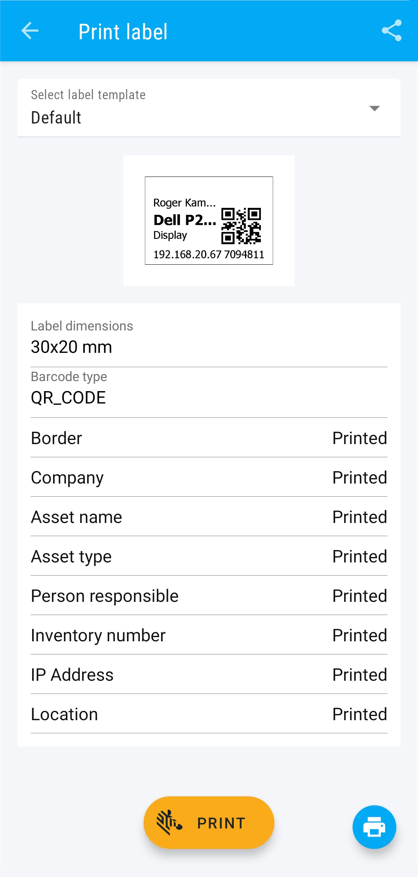
Asset management on your smartphone
Asset inventory in an application can be as convenient as on a computer. Now on your smartphone you can:
 easily find any asset by scanning the QR code or using the search engine,
easily find any asset by scanning the QR code or using the search engine, instantly add new assets to the list,
instantly add new assets to the list, complete service activities on any asset,
complete service activities on any asset, print a new label for the asset,
print a new label for the asset, and take advantage of many other possibilities of mobile work with the Inventory module, which until now were available only in the console!
and take advantage of many other possibilities of mobile work with the Inventory module, which until now were available only in the console!
Get started with the app
Download Inventory Assistant by scanning the QR code or clicking on the link below
Launch the app on your smartphone
Log in with the nVision server address and the login and password you use in Axence Account
Start managing assets on your phone!
Windows Firewall Control
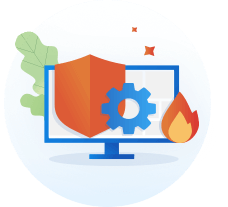
Control your firewall without leaving the nVision console. When integrated with Windows Defender, it's another step towards concentrating security in one tool.
 Enable and disable firewall for selected connection types
Enable and disable firewall for selected connection types Create your own traffic rules blocking selected connections
Create your own traffic rules blocking selected connections Check on which devices the firewall is enabled
Check on which devices the firewall is enabled
Dark Mode in HelpDesk and SmartTime
Just like in AdminCenter, now you can select your favorite mode of operation in the HelpDesk and SmartTime modules. Switch from light to dark with just one click.
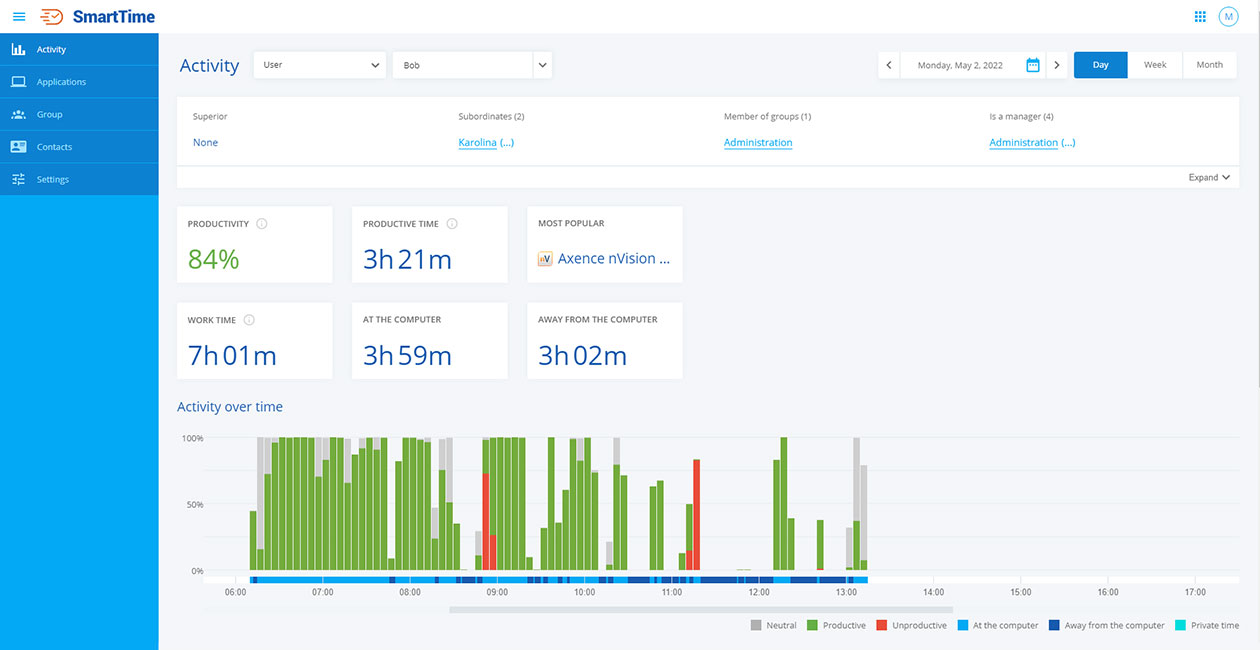
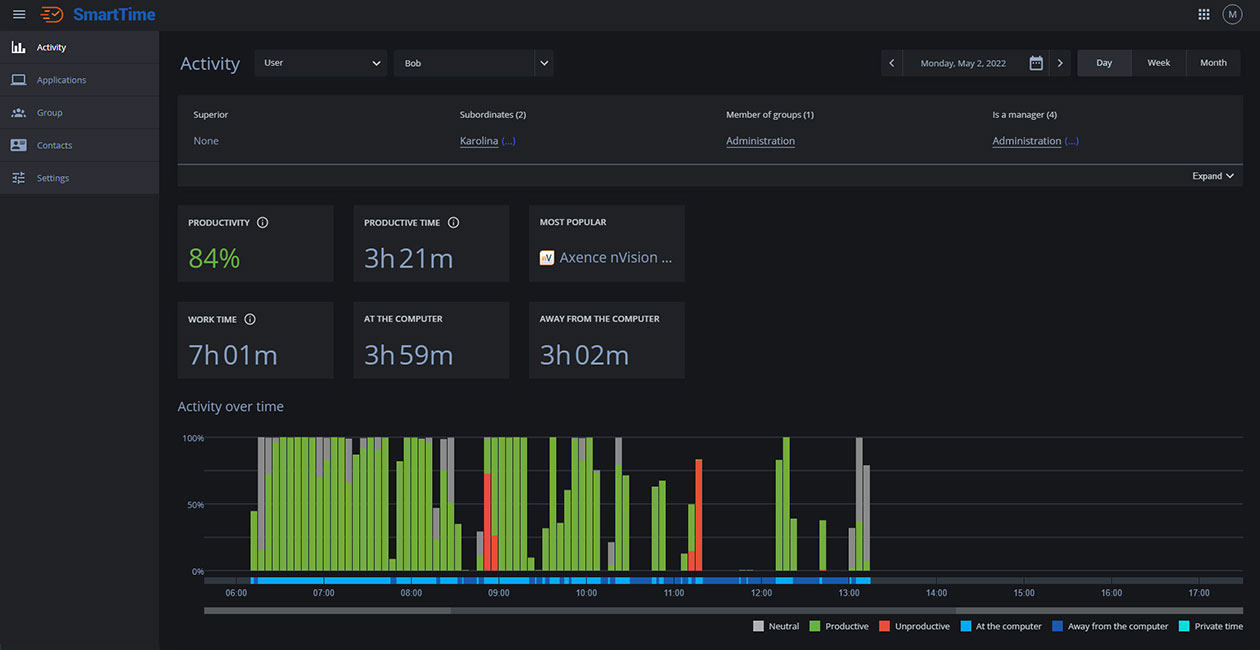
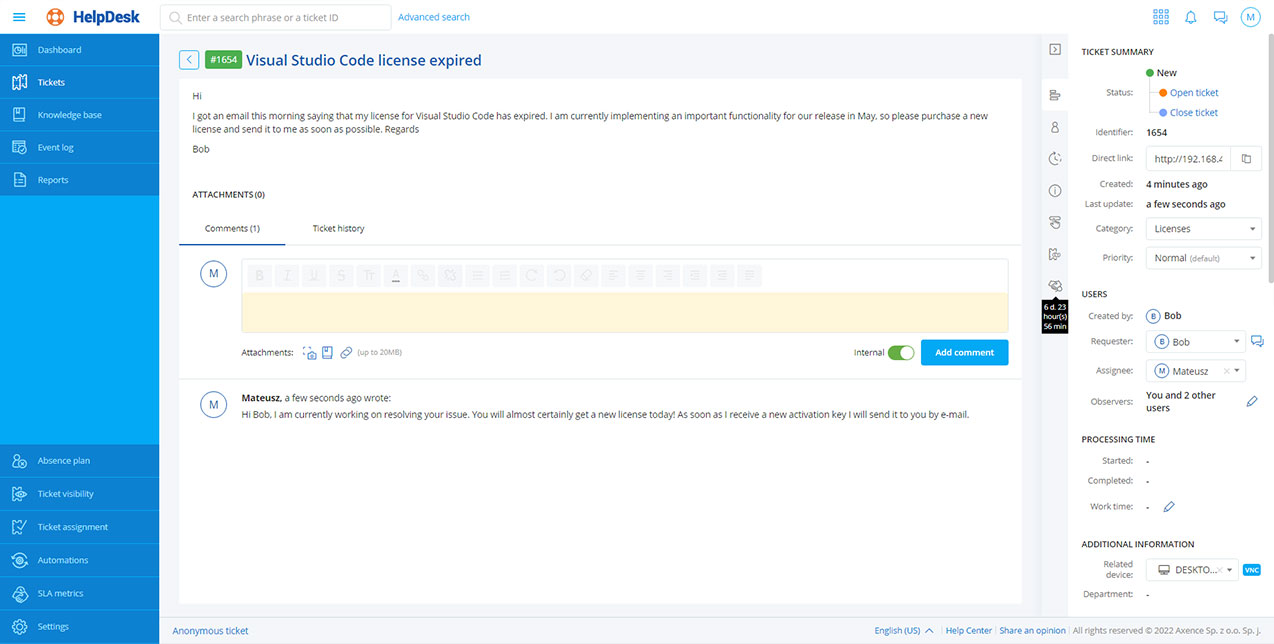
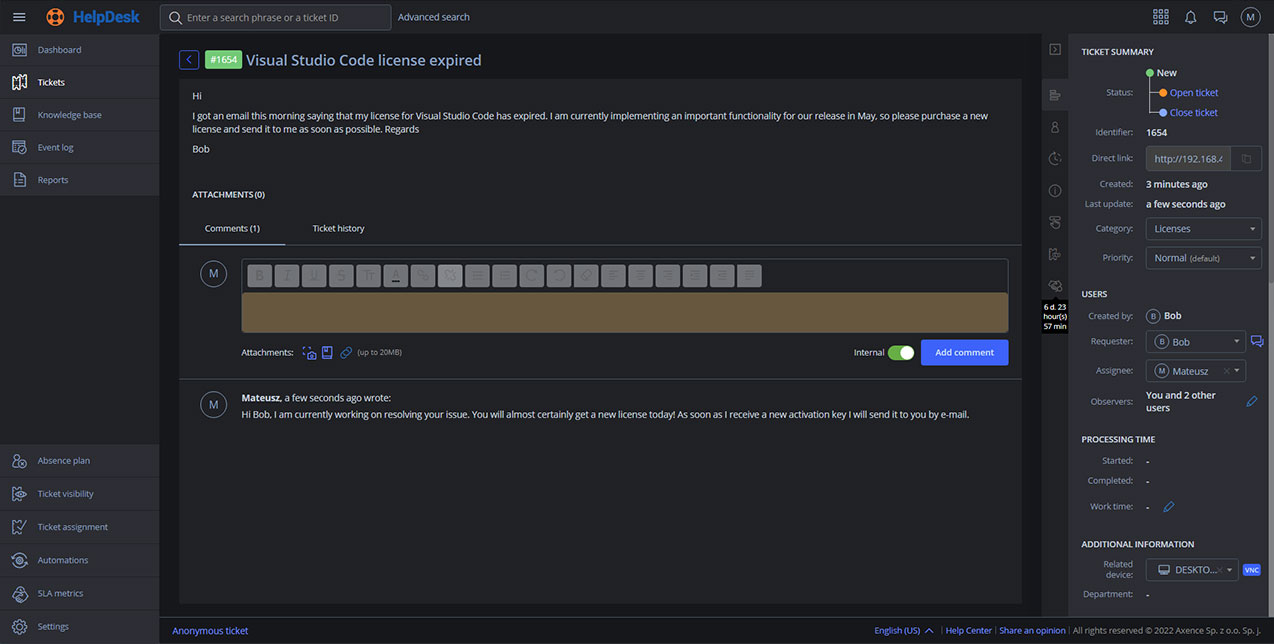
Changelog
See all the new features, changes and improvements to the latest version of Axence nVision® 13.5
Possibility of imposing performance counters on a device according to a template (pattern).
Mobile Inventory Assistant for Android: searching for assets, scanning labels, adding and editing assets, adding service activities, printing labels.
Template-based generator of documents.
Automatic numbering of added assets according to a defined numbering pattern.
A history of use of a specific software license.
Dark mode in the productivity app.
Separation of productivity indicators of subgroups belonging to the main group reporting to the selected manager.
Ability to limit the available contacts.
Dark mode in the ticketing system and chat.
Integration with Windows Firewall: enabling and disabling the firewall for selected types of connections, creating traffic rules, reading the firewall status on workstations, alarms about disabling the firewall.