|
Chat conversations can be initiated and received both with the use of the HelpDesk module in the browser and via the Agent. The functionality is identical in both cases. A conversation can be conducted between the users who are present in the list in the Users window (see User management).
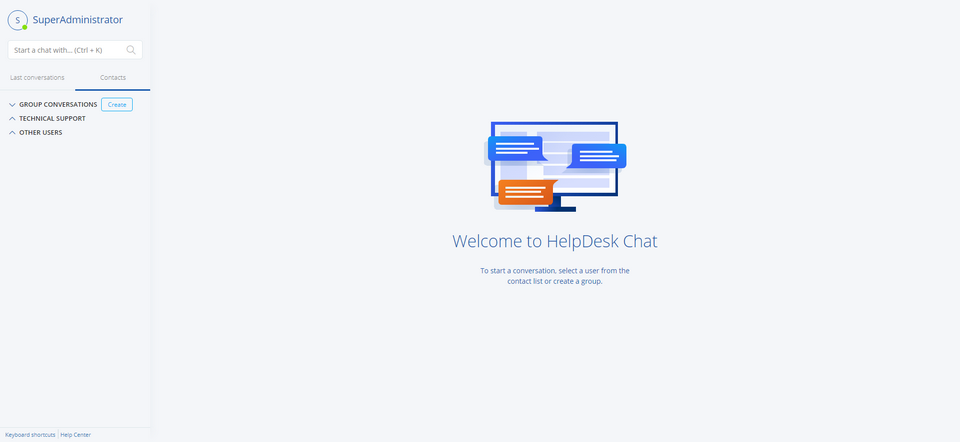
After clicking the Chat button (both in the browser and in Agent options), a window with three user groups is displayed:
Group
|
Description
|
Favorites
|
People added to the list of friend, i.e. marked with star  . .
|
Technical Support
|
HelpDesk- and Administrator-type users (see User management).
|
Other users
|
All types of users.
|
To add a user to your friends, click the star on the right-hand side of the username. From now on, the user will also be present in the friends (favorites) group. To remove a user from the friends list, click the star again.
|
To use chat:
1.Log in to the HelpDesk interface. 1.Click the  button in the upper right part of the window. The chat window will open. Users currently logged in to the HelpDesk are marked in green, users not logged in – in grey. button in the upper right part of the window. The chat window will open. Users currently logged in to the HelpDesk are marked in green, users not logged in – in grey. 2.Click the name of the user you want to talk to. 3.Type your message and press Enter. If the user is logged in (green in the user list), a chat window will appear on their desktop with the sent message. Chat with the trouble ticket creator or with the person responsible for the ticket can be also initiated from the specific ticket by clicking the icon with the name of the appropriate user on the right of the ticket metrics.
|
Initiating a conversation:
1.Right-click the Agent icon in the task bar. A menu similar to the one below will be opened. The displayed options depend on the Agent settings. If you do not see the options related to the HelpDesk module and chat, enable the HelpDesk in Agent settings. 2.In the Agent options window select the Open chat option. 3.The chat window will open. It enables a conversation with another user to be started.
|
Answering a conversation – possible scenarios:
•If you have an open chat window with the user list and you receive a message, a window will open, which allows a conversation with the user who sent you the message. •If the window is closed, but you are logged in to the HelpDesk from the Agent, and you receive a message, notification about the received message appears. •If you are not logged in to the HelpDesk, the message will appear when you next log in. |
To create a group chat, click the Create a new group chat link on the contact list.
During a private chat, you can create a group chat by clicking on the chart partner adding icon  in the upper part of the chat window. in the upper part of the chat window.
|
To send an attachment, click the attachment icon  in the message entry field. in the message entry field.
Sending attachments is an experimental function and it is not supported in group chats.
|
|







