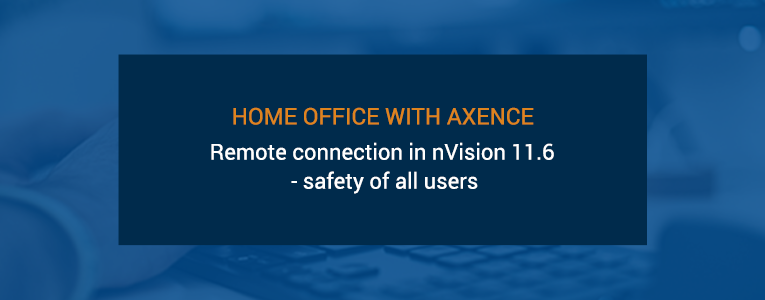Remote access in Axence nVision® 11.6
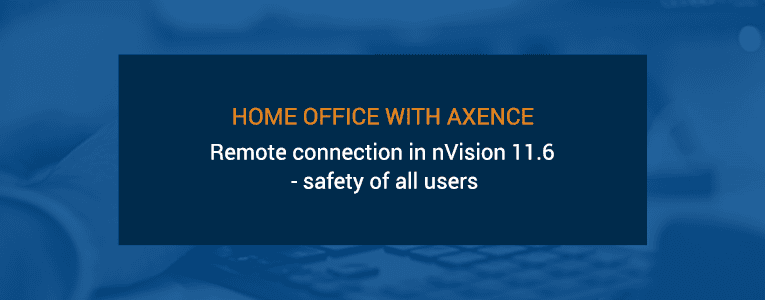
Create a Secure Home Office with Remote Access in Axence nVision®
Remote access in nVision® will certainly please everyone who would like to have access to the resources of the company computer from their private equipment. Thanks to this functionality, you'll be able to access the applications and data used at workplace without having to install them on your own device or using third-party applications.
Most importantly, you will be able to do all of these tasks while maintaining the highest security standards, because the connection is encrypted using TLS 1.2. So you don't have to worry about sensitive data being stolen by cyber criminals.
The new functionality will allow companies to save money in these difficult times, because it does not require a VPN or additional remote access software, for which you often have to pay dearly.
How does remote access work in Axence nVision 11.6®?
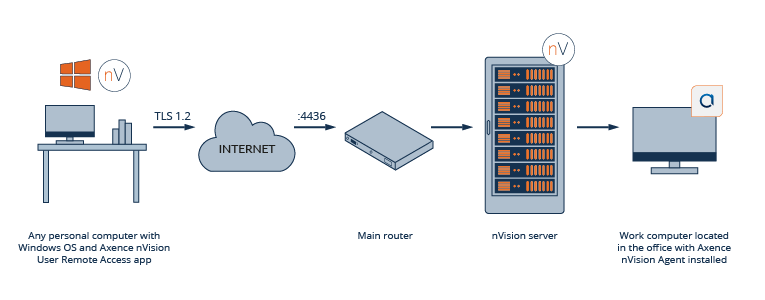
User's private computer connects using TLS 1.2 encryption to the main router in the organization, which redirects the connection to the nVision server, which grants access to a specific workstation in the company.
How to configure remote access in nVision
Part A. (for administrator)
- Download and install the latest version of nVision 11.6 on the server (Axence nVision® license for version 11 is required)
- On the \corporate network’s main router configuration (with public IP address) set the port-forwarding rule for incoming connections on 4436 TCP port to the nVision server’s local IP address
- In the nVision console, enable " Additional Remote access to user’s own device" in the " Permissions \ HelpDesk" tab in the user information window:
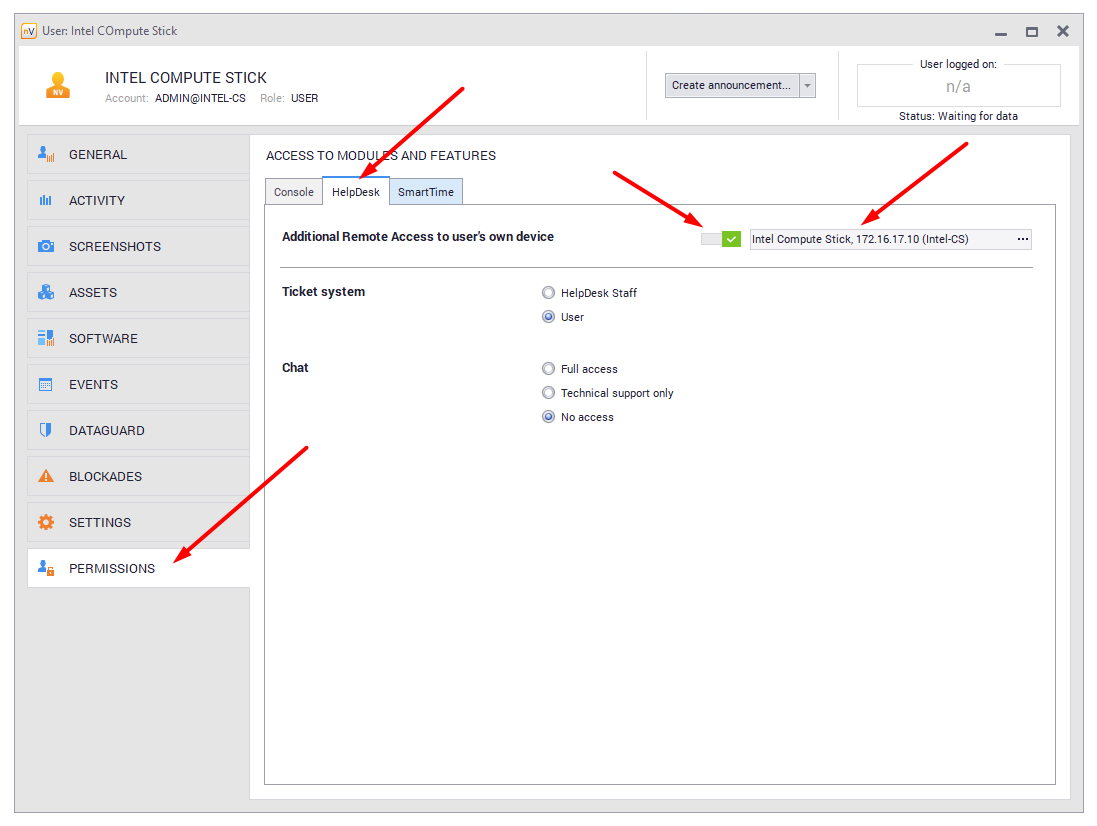
- Indicate the computer that the user can connect to in the "Permissions \ HelpDesk” tab .
- If the user is working on the company’s computer (with the Agent installed) with local Windows account credentials, set the password for the nVision account in the " General " tab in the user information window:
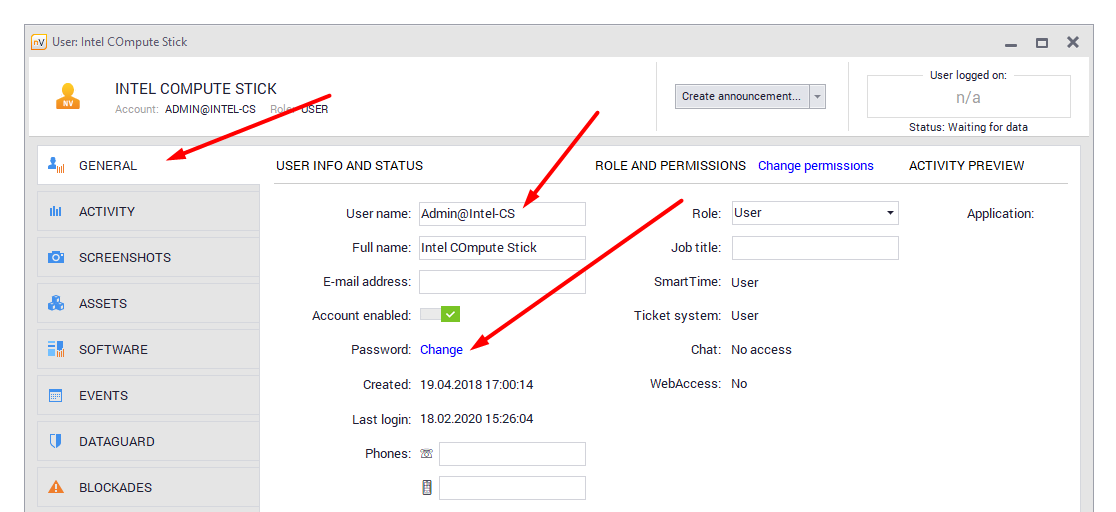
- The value from the "User name" field is the login for the remote connection.
- In the case of domain accounts, the user will set up a connection using his domain credentials, e.g. name@domain.local + domain password
Part B. (for an employee at home)
On the employee's computer at home (from which he will connect to the computer in the company) you should:
- Download and run the Axence nVision® installer.
- Select " Install Axence nVision User Remote Access only" at the step of selecting the installation components:

- After starting the installation window type in the login window:
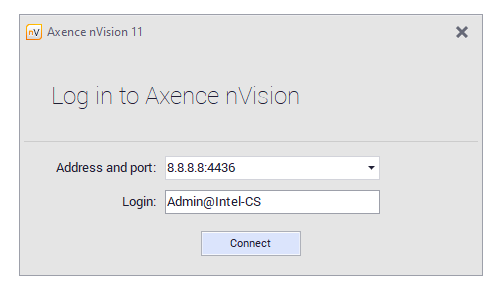
Address and port: public IP address of the company router on which port forwarding has been configured (part A. point 2.)
Login: the user account name in the Axence nVision® console (part A. point 6.)
Password: user account password in the Axence nVision® console (part A. point 5.) - After establishing remote access, enter the computer with user credentials (the same as when working physically at this computer):
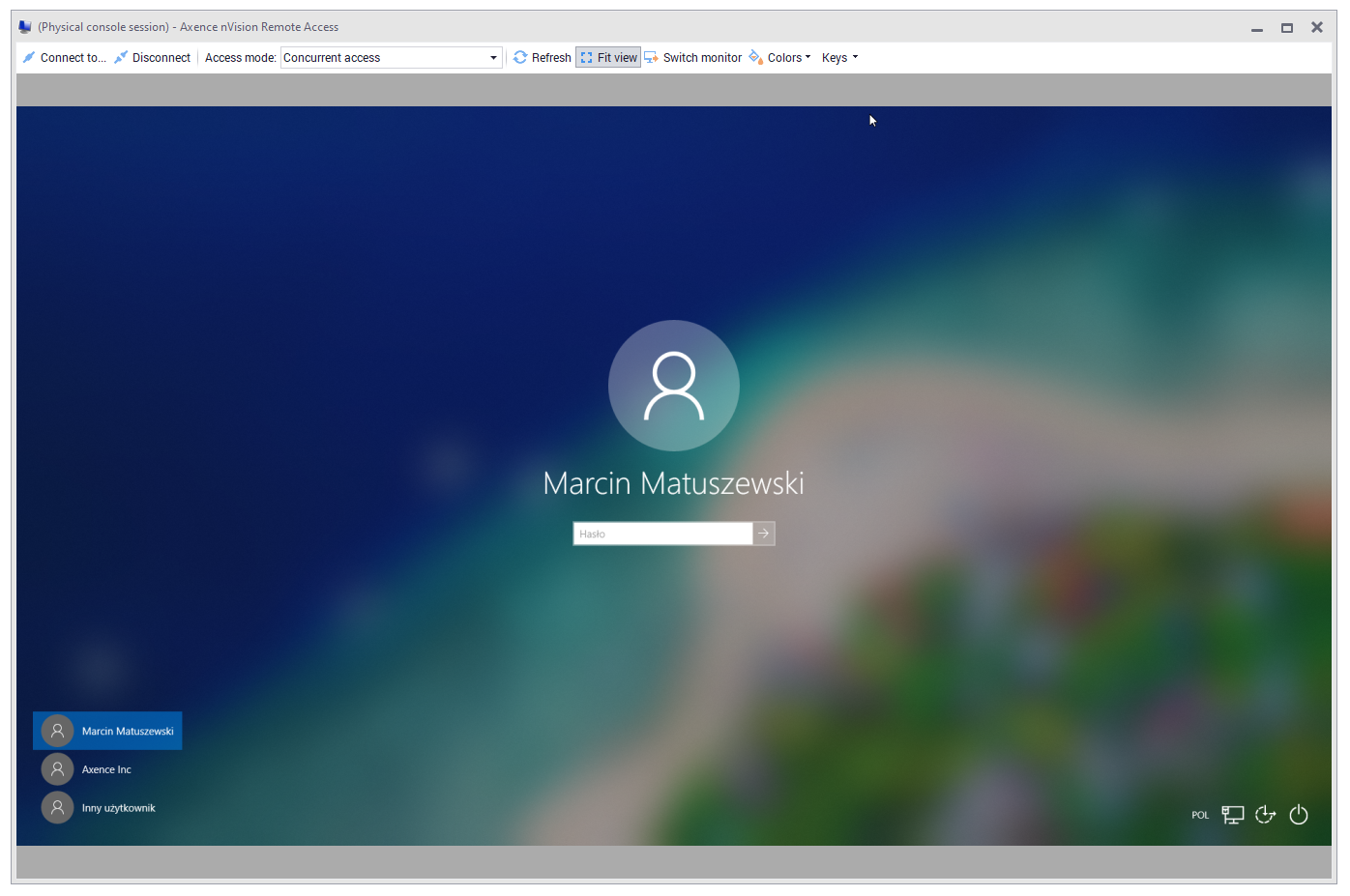
Articles in What's New category
Axence nVision® 17.0 debuts to combine what comes naturally to the Admin
11/24/2025The premiere of Axence nVision® 17.0 is coming, where heart and mind will join forces to support IT
11/17/2025Autumn, the time of comebacks – get an nVision upgrade at a fair price!
8/31/2025Strictly confidential – Axence nVision® 16.5 is coming!
5/21/2025Shift up a gear with Axence nVision® 15.5! Crank up your IT to the highest speed!
4/23/2024